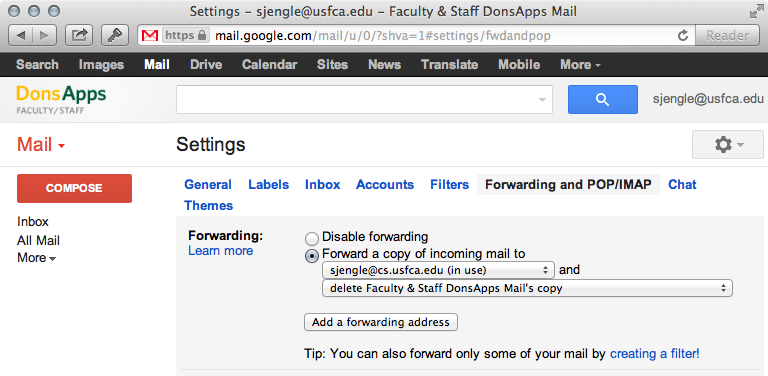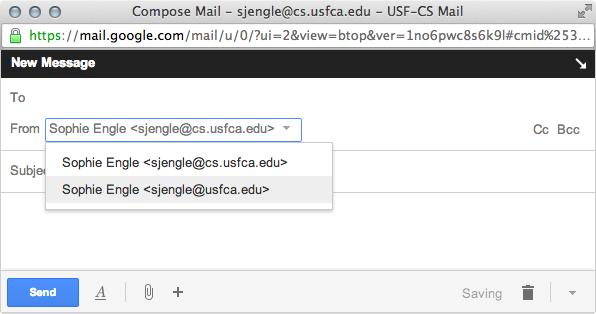Email Forwarding
by Sophie Engle on Jul 2013
Official university-related email, including the mailing lists for most CS courses, will be sent to your @dons.usfca.edu email address. It is very important you either (a) check this email daily or (b) forward your email to an account you check daily.
Forward Email to Another Account
If you do not want to check your @dons.usfca.edu email daily, you should setup email forwarding to an account you do check on a daily basis. Once you have email forwarding properly setup, all email (minus spam) sent to your @dons.usfca.edu email address will automatically be forwarded to your personal email address.
To setup email forwarding for your @dons.usfca.edu email, you first need to log in to USF Connect and click the "Email" icon near the top of the page. From there, you should be able to use the following guide to setup email forwarding:
More information about your university email account can be found on the ITS webpage, including where to go for help if you run into any email-related issues.
Send Email From Forwarded Account
The mailing lists for CS courses also expect you to send email from your @dons.usfca.edu email address. If you use a different email address, it may get marked as spam or have to wait for a moderator to approve the message.
You can send email from your @dons.usfca.edu email address without having to login to USF Connect. For example, in Gmail, you can select which email address to send from:
If you are using Gmail, you can use the following guide to send email using your @dons.usfca.edu address from your other account:
If you want to send email from your personal email as your @dons.usfca.edu address and you do not use Gmail, you will have to refer to guides specific to your email account or client.